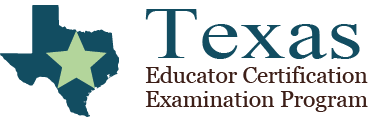Computer-Administered Testing Tutorials

These tutorials can give you a sense of what you will see when you begin your exam at your computer-administered testing (CAT) test appointment.
Web-Based CAT Tutorial
Preview the on-screen tutorial you'll see before you begin your exam. Includes information about how to navigate through an exam, select your answers, and end the exam.
Interactive CAT Tutorial
Practice using the CAT functions that will be available during your exam, including navigating through an exam, selecting your answers, and using on-screen calculators, accessibility features, and reference materials.
Highlighting and Strikethrough Features
In addition to the features described in the downloadable tutorial, the CAT exams will also offer candidates the ability to use highlighting and strikethrough tools.
Highlighting tool. To use this tool, select the Highlight icon at the top left-hand corner of the screen. You may then highlight sections of stimulus material, of the questions themselves, or of the answer choices. You can also use the tool to clear any previously applied highlighting.
Strikethrough tool. To use this tool, select the Strikethrough icon at the top left-hand corner of the screen. You may then strikethrough (i.e., cross out) sections of stimulus material, of the questions themselves, or of the answer choices. You can also use the tool to clear any previously applied strikethroughs.
Screen Color and Font Adjustment
These features, as noted in the interactive tutorial, may not be available for all exams.
Font adjustment is available for some exams using keyboard shortcuts:
-
Some exams render content on the screen. Therefore, the common functions of a web browser are available to all candidates. To adjust content in a web browser, candidates can use these key combinations:
- Ctrl + enlarges
- Ctrl minus decreases
- Ctrl 0 resets the view to 100%
- This is common functionality for most if not all web browsers.
- For font enlargement greater than 200%, you may wish to submit an Alternative Testing Arrangements Request form and supporting documentation in order to request screen magnification software.
On-Screen Calculator Preview
An on-screen scientific or four-function calculator is available for some exams.
You can preview how to use the on-screen calculators ![]() .
.
Some exams require you to bring your own graphing calculator. For information on which exams use the on-screen scientific calculator, use the on-screen four-function calculator, or require you to bring your own graphing calculator, be sure to read closely all information provided about your exam on this website.
Need More Time?
To continue your session, select Stay Signed In.